
WordPress for Beginners Guide
Oliver Smith
Getting to Know WordPress: A Beginner’s Guide
WordPress is a powerful and versatile open-source platform, perfect for building anything from blogs to fully-fledged e-commerce sites. Whether you're a complete novice or someone transitioning to WordPress from another tool, this WordPress for Beginners Guide will help you navigate its basics and start your WordPress journey with confidence.
1. Setting Up WordPress
Choosing Between WordPress.com and WordPress.org
-
WordPress.com: A hosted platform suitable for beginners. Offers simplicity but limited customization unless you pay for premium plans.
-
WordPress.org: The self-hosted version, offering complete control, flexibility, and access to the full power of WordPress. You'll need a hosting provider and a domain name. You can download WordPress to install, but normally this is taken care of by your hosting provider, see the following section.
Steps to Get Started with WordPress.org
I would venture to say that WordPress.org is the usual approach for WordPress users and is made very simple by most host companies.
- Get Hosting and a Domain: Choose a reputable host, I tend to use IONOS (formerly 1&1), but there are lots out there, look for advice on which site ranks best for hosting WordPress, like this article from PC Mag. Once, you've chosen your host, register your domain (e.g.,
www.yoursite.com). - Install WordPress: Most hosting providers offer one-click installations. Follow the prompts, and you'll be set up in minutes.
- Log In: Access your WordPress dashboard at
yourdomain.com/wp-admin. Some hosts such as GoDaddy handle the login to WordPress via their own interface. But normally, you would access WordPress's backend viayourdomain.com/wp-admin
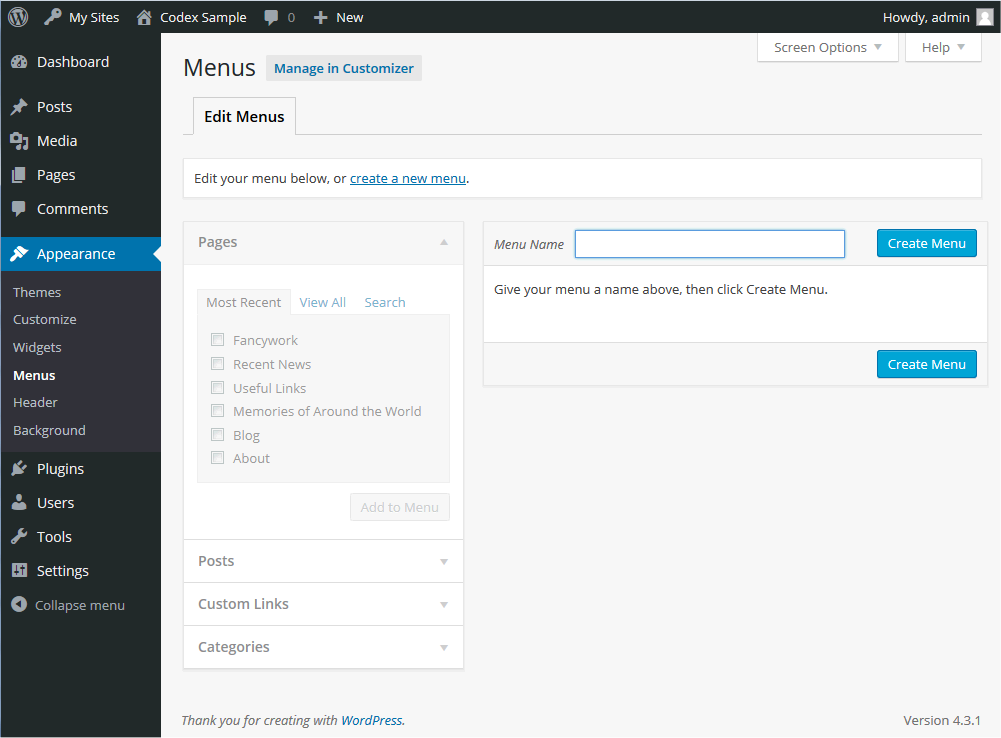
2. Themes: Designing Your Site
Themes determine the look and feel of your WordPress site.
- Free Themes: Available in the WordPress repository. Great for starting out but may have limited customization options.
- Premium Themes: Offer more features, flexibility, and professional design. Popular marketplaces include ThemeForest and Elegant Themes.
How to Install a Theme
Navigate to Appearance > Themes in your dashboard.
Click Add New and browse free themes or upload a premium one.
Should you purchase a premium theme, you will download a zip file. Do not extract this file as WordPress requires the theme to be a zipped file. You may also need a license key, this can normally be downloaded too. Premium theme's usually come with its own settings and you will be able to add the license key here.
I would recommend the following themes, Hello with Elementor Pro and for E-Commerce WordMart. There are lots of themes (too many to make the choice easy!), again do some research as they'll be lots of blogs. Ideally, you'd look for themes that are fast.
Activate the theme and customize it through the Customiser. With premium themes, customisation is often performed in the theme's settings which will be located on the left-hand menu.
Child theme
This is a little complicated for a WordPress beginner, but it is good practice. A child theme is basically a copy of your chosen theme, but if you make any custom changes to it they will not be lost when the parent theme has an update.
Thankfully, creating a child theme is easy as there are plugins to help. Simply look for Child Theme Configurator in the Add New Plugin section, install it and create the child theme. It will do the rest for you.
3. Pages and Posts: Building Your Content
Pages
Pages are static and used for timeless content like:
- Home Page
- About Us
- Contact Us
Posts
Posts are dynamic and ideal for blogs, news updates, or any regularly updated content. They’re organized by categories and tags.
Creating Pages and Posts
Go to Pages > Add New or Posts > Add New in the dashboard.
Use the WordPress block editor (Gutenberg) to add text, images, and other elements.
Save as a draft, preview, or publish immediately. There are other editors and many premium themes use their own or live builders (designing the page/post as it actually looks).
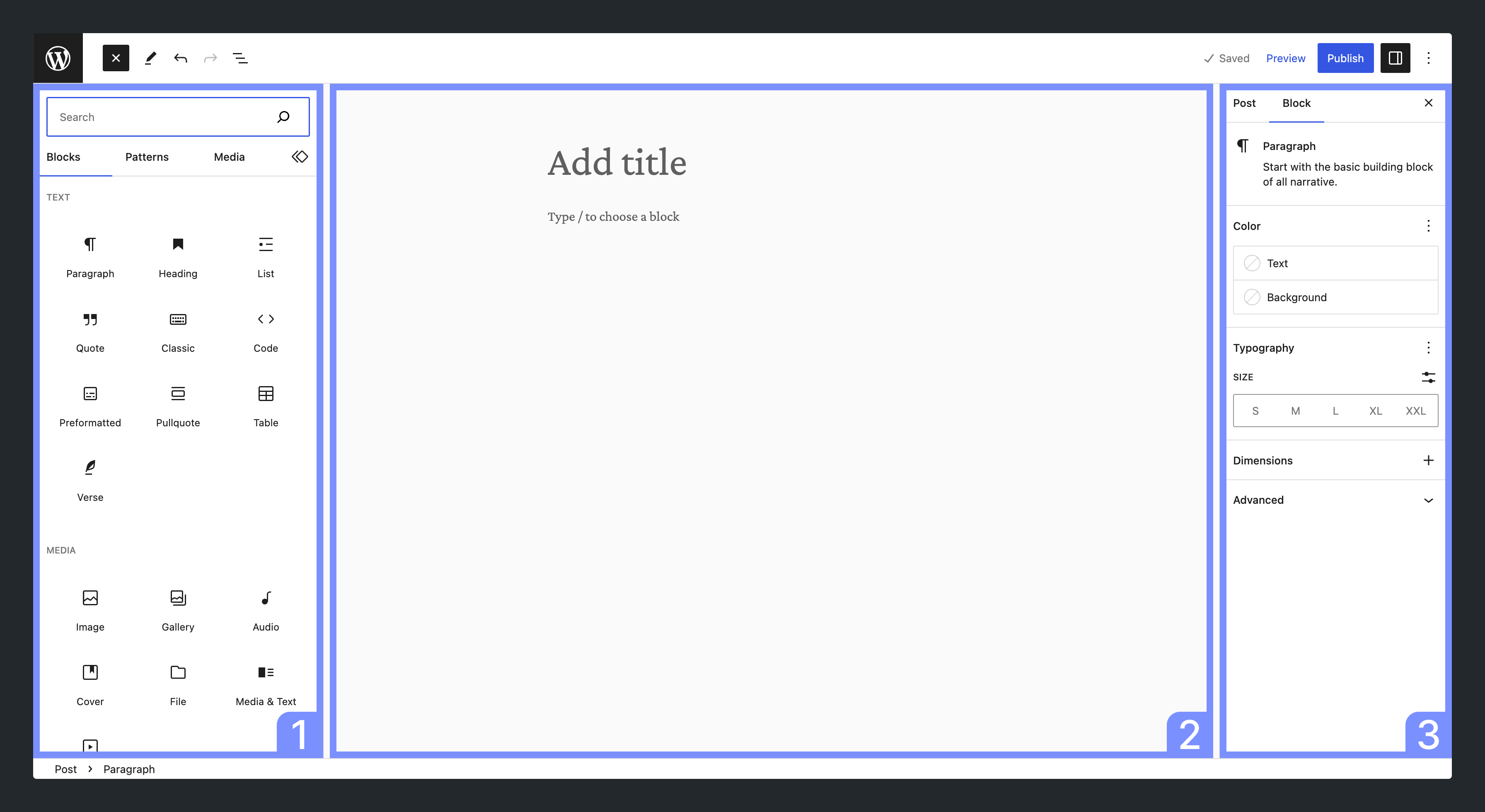
4. Plugins: Extending WordPress Functionality
Plugins add extra features to your site without requiring coding skills.
Essential Plugins for Beginners
- Yoast SEO: Helps optimize your site for search engines.
- Elementor: A drag-and-drop page builder for advanced layouts.
- WPForms: Build contact forms easily.
- UpdraftPlus: Schedule backups to protect your data.
How to Install Plugins
Go to Plugins > Add New.
Search for a plugin or upload a .zip file for premium plugins.
Install and activate the plugin.
5. Menus: Structuring Navigation
Menus help visitors navigate your site easily.
Creating a Menu
Go to Appearance > Menus.
Create a new menu and assign it to a location (header, footer, sidebar).
Add pages, posts, or custom links to your menu. Drag items to reorder or nest them.
6. Widgets: Adding Extra Functionality
Widgets are small blocks that add features like search bars, recent posts, or social media links to your site. You can add them to pages and posts and there are lots of them.
Adding Widgets to Main Areas of your Site
Go to Appearance > Widgets.
Drag widgets to your site’s sidebar or footer areas.
Customize their settings as needed.
Adding Widgets to a Page or Post
Widgets can also be added to pages and posts, insert the widget you want to use on the page or post and adjust the settings accordingly.
7. Settings: Fine-Tuning Your Site
Visit Settings in your dashboard to configure key aspects of your site:
- General: Site title, tagline, and URL.
- Reading: Set your homepage to display a static page or your latest posts.
- Permalinks: Choose URL structures for SEO-friendly links (e.g.,
/blog/blog-post-name/).
8. Tips for WordPress Beginners
- Keep It Updated: Regularly update WordPress core, themes, and plugins to ensure security and performance.
- Use a Staging Site: Test changes on a staging site before applying them to your live site. Many hosting providers offer this feature.
- Leverage Tutorials: The WordPress community is vast, with countless tutorials and forums ready to assist you.
Conclusion
WordPress opens up endless possibilities for building a professional website, even if you’re new to web development. By following this guide and exploring its features, you’ll be well on your way to mastering WordPress. Remember, the key is to start simple and grow your skills over time.
Happy WordPress-ing! 😊